Best For Honor Settings – Ultimate Guide
In the war-torn lands of For Honor, where Knights, Vikings, and Samurai clash in epic battles, the right settings can be the difference between victory and defeat. Whether you are allied with the chivalrous Knights, the pillaging Vikings, or the noble Samurais, the best For Honor settings guide will allow you to maximize your gameplay performance and graphical fidelity.

Best For Honor Settings
Settings and graphics significantly impact the gameplay experience, with optimal configurations enhancing visual clarity and performance, thereby improving player reaction times and immersion in the game’s detailed medieval world.
Here’s how to fine-tune your game to achieve the best performance, and balance visual quality.
Graphics Settings
- Resolution: Use your monitor’s native resolution to ensure the most precise image (e.g., 1920×1080).
- Texture Quality: Set between Medium and High is suitable for most systems, but go for Ultra if you have a high-end setup.
- Anti-Aliasing: TAA is recommended for smoothing out jagged edges without significant performance impact.
- Shadow Quality: Set between Medium and High to enhance visual depth while maintaining a reasonable frame rate.
- V-Sync: Turn off to minimize input lag, which is crucial for timing in combat.
- Frame Rate: Leave uncapped if your system can handle it, or cap it just above your monitor’s refresh rate to ensure fluid motion while battling.
- Dynamic Reflections: Turn off to boost performance, as this setting can be resource-intensive.
Control Settings
- Mouse Sensitivity: Adjust to your liking; around 6 for moderate sensitivity or 10 for higher responsiveness.
- Controller Sensitivity: This can also be tweaked based on preference. Typically, a setting of 8-10 suits most players for quick and accurate reactions.
- Button Layout: Customize to suit your playstyle and ensure key actions are easily accessible.
- Dead Zone: Keep it between 5-8% to reduce stick drift and maintain control precision.
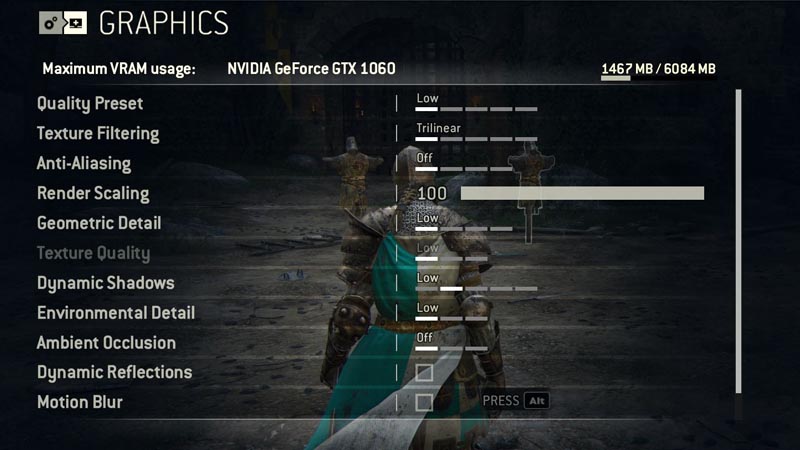
Audio Settings
- Master Volume: 70-80% for an immersive yet comfortable audio level.
- Dialogue Volume: Keep at 60-70% to ensure you can hear character exchanges clearly. This makes the dialogue clear and audible, balanced with other sounds.
- Music Volume: Set at 50-60% to complement the game’s atmosphere without overwhelming other sounds. Customize the music volume to your liking, balancing it with other audio elements to create the desired atmosphere and mood.
- Sound Effects: 70-80% to stay alert to in-game cues and actions. This allows it to be loud enough for immersion without overpowering other audio.
Read Also:
Interface Settings
- HUD Visibility: Opt for 70-80% opacity to keep important information visible without cluttering the screen. Adjust for better clarity without distractions.
- Subtitle Settings: Enable if required for a better understanding of the game narrative.
- Objective Display: Keep it at 80-90% opacity to ensure clear mission objectives.
Network Settings
- Matchmaking: Select your preferred mode for the best gameplay experience.
- Region: Choose the closest region to reduce lag.
- Connection Type: A wired connection is best for stability; use Wi-Fi only with a strong connection.
Miscellaneous Settings
- Language: Set to your preference for ease of understanding.
- Gamepad Vibration: Adjust based on personal preference for a more immersive or distraction-free experience.
- Brightness: Fine-tune to ensure the game’s visual details are visible, preserving atmospheric integrity without being overly bright or dim.
By tailoring these settings to your system and preferences, you can enhance your For Honor experience. The currently healthy For Honor player count means there is plenty of dueling and sieges still to be done. Our settings ensure you can focus on strategy and skill, claiming your honor on the battlefield. NOTE: You can also check other games pro settings in our guides section!















