
CS2 Pro Settings Guide: Best Pro Player Settings for 2025
Counter-Strike is one of the most exciting, high-octane esports games in the history of the industry. For more than two decades, it has sat at the forefront of the competitive multiplayer market, boasting tens of millions of players and one of the most loyal fanbases in gaming.
There’s a dense concentration of professional players who boast undeniable in-game talent, and today, we’re bringing you one step closer to them. With this comprehensive CS2 pro settings guide, you too can learn to play like a professional competitor.

There are plenty of CS2 settings to take into consideration when it comes to building out the best gaming experience. From the FPS-maximizing settings to the best mouse settings, there’s a diverse array of options to tweak and optimize. As there are thousands of top-tier competitors, the best CS2 pro player settings can often be quite confusing to understand. So, in this guide, we’re breaking down the playing styles of the top competitors in the world today, to help you understand what’s required to optimize your game.
So, without further ado, let’s jump into the best CS2 pro settings guide online today.
Why Are CS2 Pro Settings Important?
Firstly, if you’re trying to get better at CS2, nothing is more important than going into the game with the best settings possible. It doesn’t matter if you’re trying to boost your frames or lock in a higher level of accuracy, it always starts with having the most optimized in-game settings. There’s a reason the best Counter-Strike 2 players are often hounded for their in-game choices, as every player on Earth knows the value of a good, consistent, and reliable build.
It has been proven by research many times – tweaking your in-game settings to suit your playstyle has a positive impact on your game. Of course, that includes in-game audio, graphics, and in CS2’s case, launch options. This isn’t really a game that players can just boot up and be good at – there’s a little preparation needed, and that’s why the best CS2 pro settings are so important.
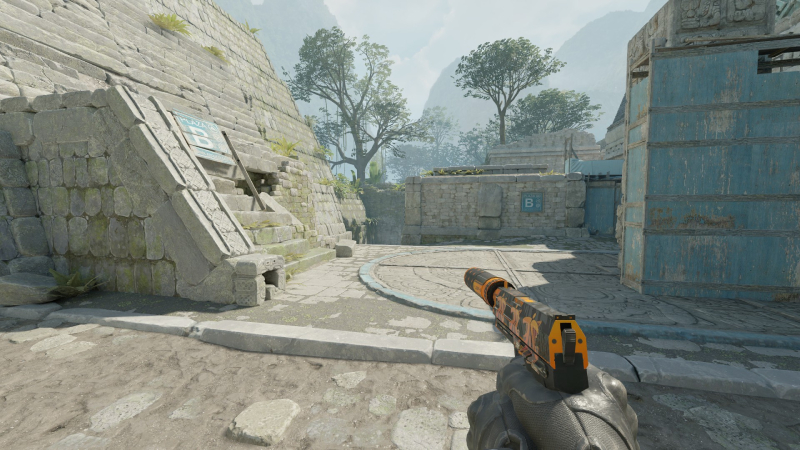
Credit: Daniel Morris
For many players, the best way to ensure a good game from the get-go is to set up the CS2 launch options before you even boot the game. Below, we’ve pasted the code that you’ll need to ensure a great CS2 experience, including a higher frame rate:
-high -tickrate 128 -console -refresh <your rate here> +exec <your file name here> -fullscreen -nod3d9ex1 +mat_disable+fancy_blending 1 +fps max <your fps here> +cl_forcepreload 1 +r_emulate_g -novid -nojoy -softparticlesdefaultoff
Now, let’s take a look at the graphics, audio, quality, and in-game options that you’ll need to customize for a great experience. We’ll also be taking a look at the best CS2 pro player settings on the market, which will undoubtedly help you fly upwards through the CS2 ranks.
Best CS2 Pro Settings: Graphics, In-Game, and FPS Boost
Let’s tackle how the game looks and runs before we jump into the CS2 pro player settings. In an ideal world, you’ll be able to draw as many frames as possible when you’re playing. Even the smallest boost can have the biggest impact on the game. If you’re pushing a higher frame rate, you’ll have the edge on your opponents, even if that edge gives you a micro-second advantage.
Firstly, you’ll want to take a look at the detail options in-game: Shader Detail, Effect Detail, and Global Shadow Quality. These settings should be locked to ‘LOW’ to ensure the highest frame rates can be achieved. As well as a higher frame rate, this will also allow you to see enemies easier on the server. Sometimes, higher quality means they blend into the environment a bit too much. These settings are there to ensure this doesn’t happen.
Then, take a look at Boost Player Contrast and Multicore Rendering and set them to ENABLED. Next, there are several options that you’ll want to DISABLE in order to produce a smooth (but not beautiful) experience:
- Texture Streaming, FXAA Anti-Aliasing, Wait for Vertical Sync, Motion Blur, Triple Monitor Mode, User Uber Shaders.
For the Model and Texture Detail settings, switch them to MEDIUM or LOW, ideally. Finally, identify the Texture Filtering Mode and lock this to BILINEAR.

Credit: Valve
Best CS2 Pro Settings: Launch Options
We’ve already given you the ideal code for the best CS2 launch settings, but here’s a breakdown of some of the individual settings:
- +fps max 0: This setting will unlock your FPS value, meaning that the sky really is the limit. This is a key setting to boost your FPS level to the max.
- +r_emulate_g: If you’re playing on a Windows PC, this setting will switch on OpenGL emulation, which might lead to an FPS boost.
- -softparticlesdefaultoff: This setting will make explosions have a lower impact on your hardware, further boosting FPS.
Best CS2 Pro Player Settings
So, let’s say you’re seeing to take inspiration from some of the best Counter-Strike players to ever hold a mouse. It’s a fair assumption that they’d have the best CS2 settings, as they’re competing at the highest level in esports. In this section of our CS2 pro settings guide, we’ll be taking a look at the options that some of the most cracked players in the world are running.
NiKo CS2 Settings
Let’s open up with G2 NiKo’s CS2 settings, as he’s one of the strongest players in the business at the moment. NiKo is a world-class player and one of the most consistent riflers in CS2 esports, and his settings bear some surprising tweaks. Firstly, NiKo runs with an eDPI of 604, which is slightly below average and allows him better control of his weapon. His mouse boasts a polling rate of 1000hz, which is relatively standard, and his monitor comes with a refresh rate of 240hz.
However, where NiKo stands out (and shows his experience) is with his resolution and aspect ratio. He plays CS2 with a resolution of 1152×846, giving him an aspect ratio of 4:3. It’s a legacy arrangement – a throwback to the ‘old days’, which is where many of today’s pro players cut their teeth.

Credit: IEM on Twitter
s1mple CS2 Settings
The GOAT of CS:GO, you can’t go wrong by using s1mple’s CS2 settings. He plays with an eDPI of 1236, as well as a mouse polling rate of 1000hz, just like NiKo. The mouse itself is the Legitech G Pro X Superlight White, if you’re looking for the exact piece of hardware.
In terms of his viewmodel, his FOV is 68, while his Offset X is 2.5, Y is 0, and Z is -1.5. Like many Counter-Strike pros out there, he plays in 1280×960 stretched resolution, allowing him to pop heads far easier than at higher resolutions.

Credit: Luc Bouchon | © ESL
Twistzz CS2 Settings
Team Liquid’s Twistzz is known for having some of the best mechanics in the entire CS2 pro scene, and his in-game settings are a key part of that. His eDPI is 680, which allows him to be very careful about where he places his crosshair in key moments.
His video settings are identical to s1mple’s, with the 1280×960 resolution and viewmodel settings being exactly the same. It’s clearly that many of CS2’s top players feel this is the way to go to dominate the server.

Credit: Helena Kristiansson | © ESL
CS2 Crosshair Settings
One of the most underrated CS2 pro settings to copy is your crosshair. The crosshair can be the difference between getting a kill or not, and you should play around with plenty of different settings to find the one that works best for you.
The quickest way to do this isn’t to look at every player’s individual settings. There are simply too many variants to play around with, and you could spend days doing it in theory. Instead, the Steam Workshop has plenty of CS2 crosshair maps that allow you to quickly experiment with the crosshairs that the pros use in competitive play.
These maps usually feature hundreds of different players and their respective crosshairs. Simply shoot the one you want to try, and it will change yours in an instant. You can then see there and then if that crosshair works for you.
Every Player is Different
When you’re setting up to use the best CS2 pro settings, you should bear in mind that every competitor is different. This is a fact when it comes to crosshairs, eDPI, sensitivity levels, and even keybinds, in some cases. For some competitors, even the way that they position their mouse and keyboard is unique.
While we’ve equipped you with the best CS2 pro settings 2025 has to offer, there’s still plenty of work to be done by yourself. It’s important to jump into the game and run a few test matches to see how you get on with the settings that you’ve chosen. There’s quite a long road ahead, and locking in the settings that work the best for you is an extremely important aspect of succeeding in Counter-Strike.
While CS2 is technically a brand-new game, it’s still based on CS:GO and shares all of the same settings. So far, there have been no complaints from the pros about CS2’s settings, so it’s presumed that even if you have an old CS:GO config, you are still good to go.
Right now, players are limited with certain settings such as FOV, and if Valve can figure out a way to include it without giving a competitive advantage, it could be huge for the game.












