
Best Dota 2 Settings: Maximize Your Performance With These Tweaks
Contrary to popular belief, Dota 2 settings are a crucial part of the game besides the pay-to-win skins and DotaPlus subscription. From video quality to in-game hotkey settings, a good tweak on the right one might assist you in your goal to become an Immortal-ranked player.
Without further ado, this is your ultimate Dota 2 settings guide.
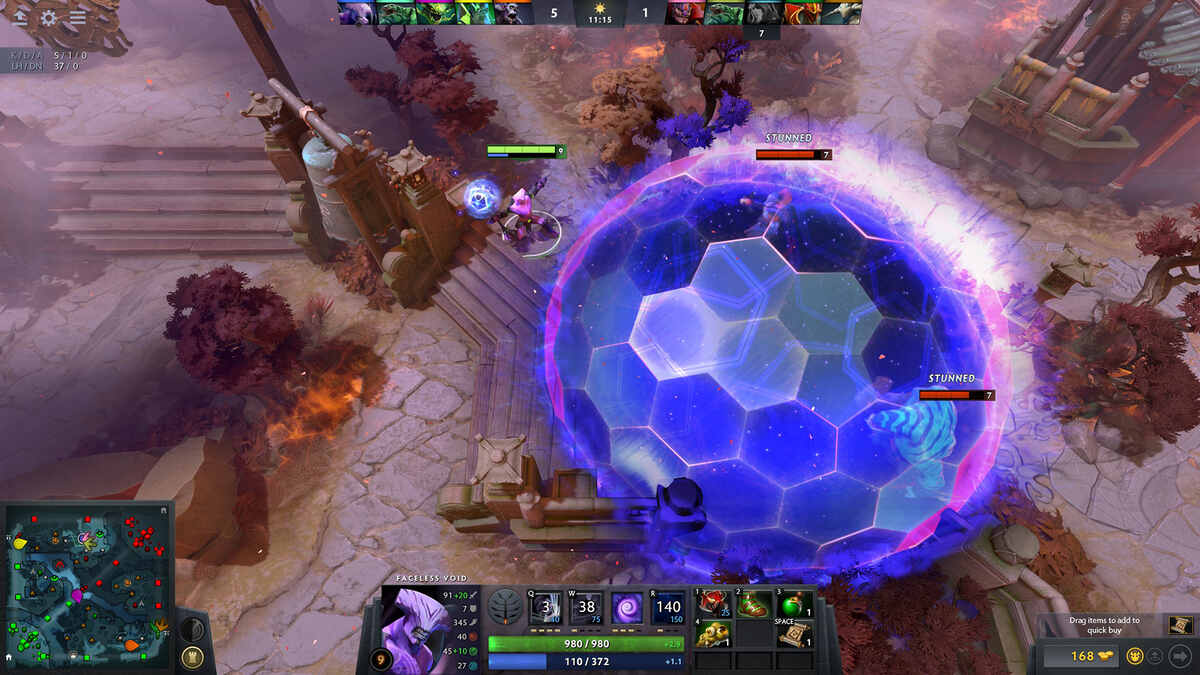
Image Credits: Steam
Dota 2 settings for Low End PC
Dota 2 was once proclaimed a desktop-friendly game to install. Without needing absurdly high specs like those AAA games, it has become a necessity in most cybercafes. However, over the decade, with the migration to the Source 2 engine and the introduction of the best Dota 2 skins, Dota 2 settings for low-end laptops are taking a toll on Frames Per Second (FPS).
That’s an issue if you have a low-end gaming setup, aka ‘wood pc’, because it doesn’t have too much FPS to spare. Fortunately, there’s a reliable fix to that, but at the expense of beautiful graphics.
Head to your settings, the Video tab, and set the graphics quality to a Basic level.
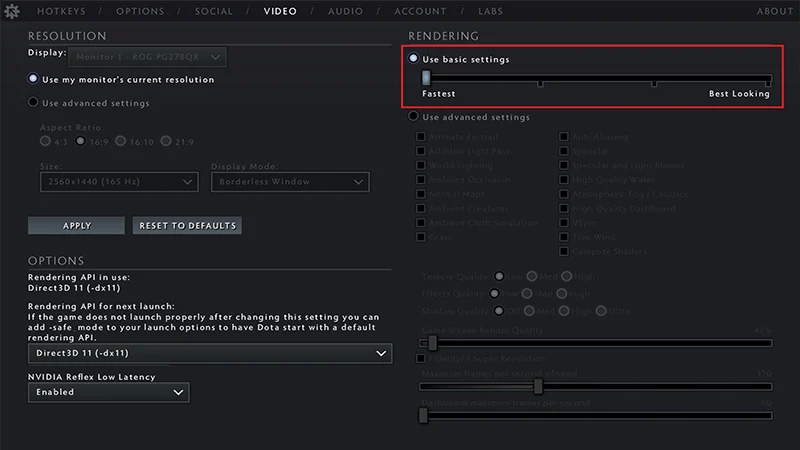
Image via Dota 2
This should do the trick in getting you that marginal 60 FPS for a smooth in-game experience and a chance to climb the Dota 2 ranks. Again, it would be at the sacrifice of moving animation in portraits, polygon count on your hero models, and particle effects.
Alright, you just got a $150 used laptop with only 4GB RAM and a sixth-gen Intel CPU to spare, but you still want to play Dota 2 instead of Minecraft. Well, this is really for last resort if your device still doesn’t dish out 60 FPS. If you can’t see your FPS count, we’ve also prepared a guide on how to show FPS in Dota 2.
Staying on the Video Dota 2 settings tab, toggle ‘Use advanced settings’ at Rendering, and proceed to select these specific picks. Texture Quality (High), Effects Quality (Low), Shadow Quality (Off), and lastly, Game Screen Render Quality (100%).
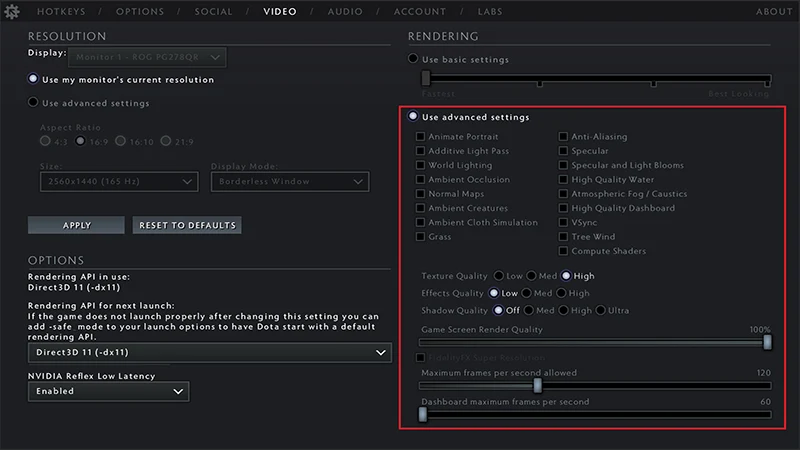
Image via Dota 2
Dota 2 Mini Map settings
Unlike first-person shooter games, Dota 2 requires players to have a bird’s eye view of the entire map. Paying attention to such a wide field of view would be straining to watch over your whole desktop screen the entire time. Hence, some of the best Dota 2 players rely on the mini map for even the subtlest change in the game.
The Dota 2 best settings for the mini map should show contrasting colors of enemy and ally heroes on the map. However, enable Arrow Icons on the map instead of Hero Icons to make the most of the mini map. The arrow icons show the direction of each hero, so a horde of red-colored arrows heading your direction might indicate that they are on their way to kill you.
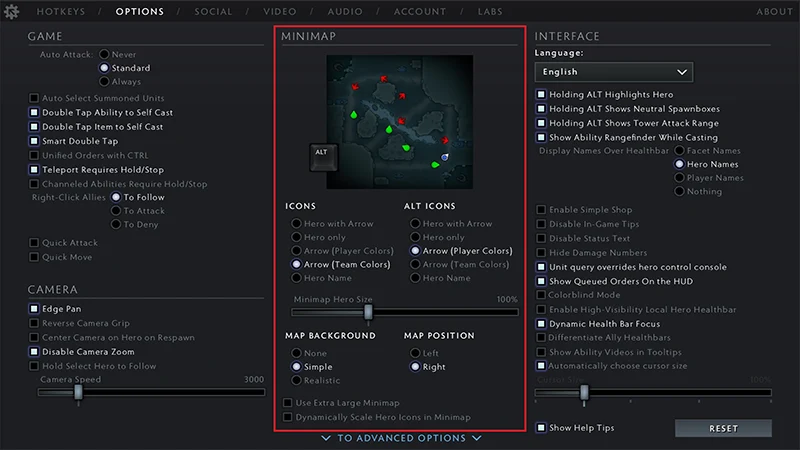
Image via Dota 2
The icon sizes can also be adjusted, but ensure they are proportional to your mini map size. After all, size isn’t all that matters in the game.
How to reset Dota 2 settings
Unless you just had a booster play on your account, you probably won’t need to reset your Dota 2 settings. Regardless, we will give you the benefit of the doubt since you are eager to know how to reset Dota 2 settings to default.
On each tab in the settings, a Reset Hotkeys button should be located on the bottom left of the panel. This will instantly reset your Dota 2 settings back to default. After the reset, you would want to check several essential sections. The Hotkeys panel holds the Items and Hero Units hotkeys, which are very important to keep track of.
On the Options panel, the Game section (left) contains toggles for several player-specific features. For instance, the ‘Double Tap Ability to Self Cast’ can be vital in quickly channeling your teleport back to the fountain.
Speaking of teleporting, you would be surprised by how frequently players mess up their channeling teleport because they accidentally clicked elsewhere. Toggling ON for ‘Teleport Requires Hold/Stop’ solves just that. While we are at it, please familiarize yourself with the Stop hotkey, whichever key you set it to. We prefer using the Spacebar for quick stopping. It stops all channeling activity, even skills, so it’s a double-edged sword.
For the ‘Auto Attack’ toggle, carry pickers should go for Always to get that immediate last hit on creeps, while support pickers can opt for Never/Standard. After all, the last thing you want to be doing is accidentally stealing your carry’s farm.
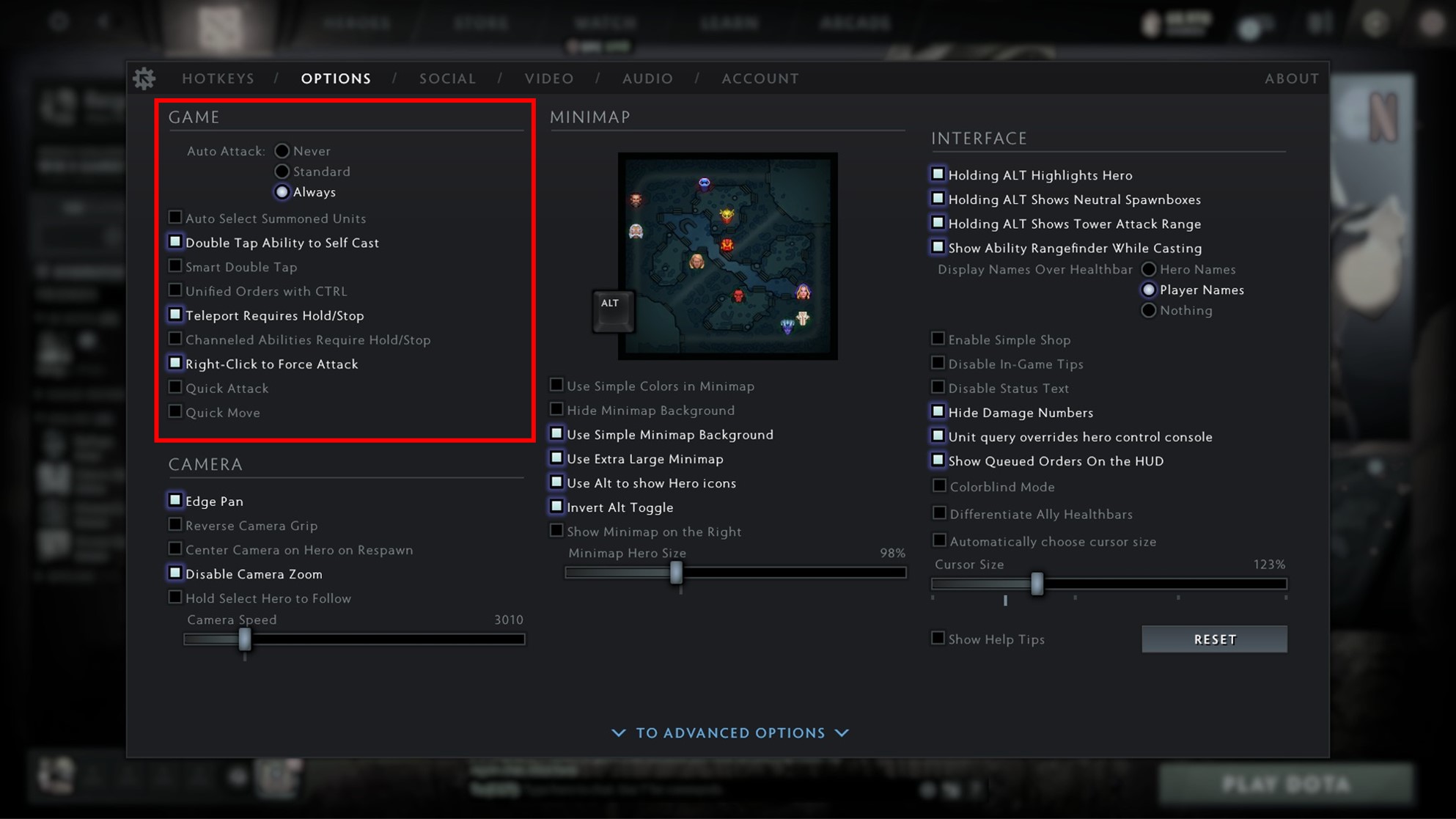
Image via Dota 2
The Chat Wheel Craze
It’s the most exciting Dota 2 news we players have ever gotten since Dota 2 The International was introduced. We anticipate the Battle Pass 2021 to be around the corner, as it releases in mid-May annually. Besides flashy new skins on the best Dota 2 heroes, Chat Wheels has become more than just another feature in the game. It has become a norm, and perhaps for all the wrong reasons.
We watch pro players in Dota 2 DPC spam chat wheel voice lines, which may seem harmless to spectators. However, blatant mental warfare is ongoing with every use of the chat wheel. Team OG, notoriously known for their mind games using the chat wheel, believed that spamming it unethically further broke their opponents’ composure.
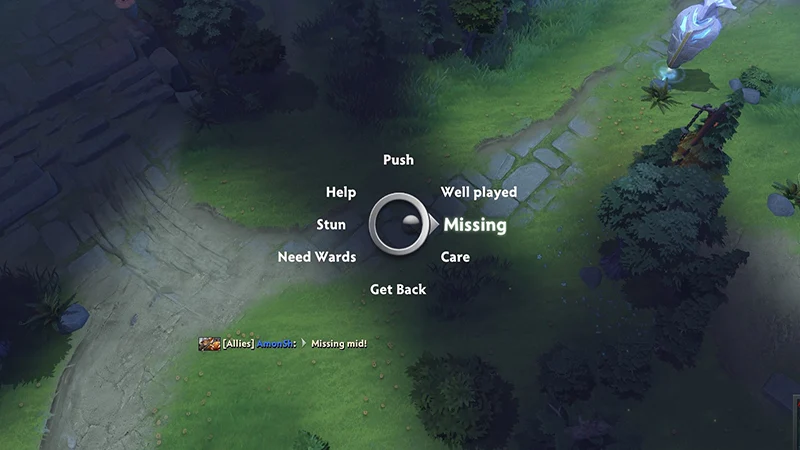
Jokes aside, the average Dota 2 active players like ourselves, should stick to the general callouts, such as ‘Enemy heroes are missing’, ’Come for a smoke gank’, and ’Good game, well played’. Using chat wheels instead of typing in the chat is a quick way to inform your teammates. It is even more crucial if you aren’t a big fan of using the microphone to make calls.
Of course, customize the Dota 2 settings according to your unique preferences. While we recommend some of these valuable insights, it’s up to you to know what’s best for you.












