How To Increase FPS In League of Legends » Windows and In-game Settings
Although FPS issues are not common in League of Legends, players still encounter drops in their frames per second, even on high-end PCs. FPS is the rate at which frames (images) are captured or displayed on your monitor per second. If you want to know how to increase your FPS in League of Legends, you came to the right place.
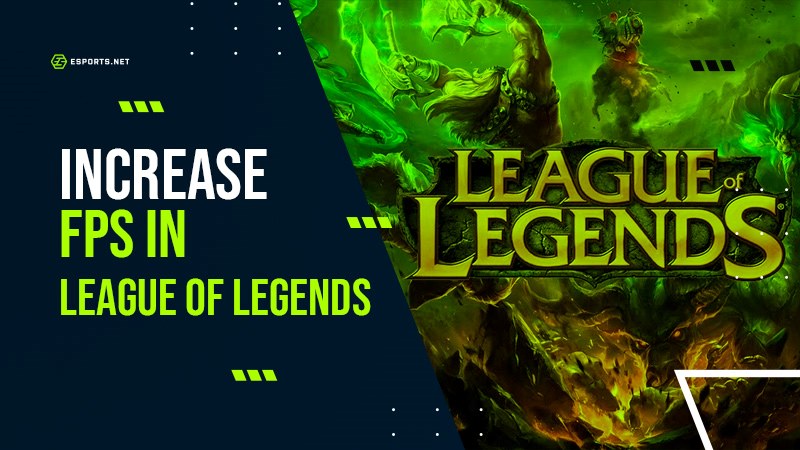
How to Increase FPS In League of Legends
Windows Settings
- For any game, the first thing you should do to increase FPS is to disable the “Vertical Sync” in the graphic card’s control panel (3D options menu). Unless you have a rocket for a PC.
- Kill unnecessary processes and disable startup items. Disable any background tasks that are consuming unhealthy amount of RAM.
- Update your drivers. This step is something you should be doing regardless. Visit your manufacturer’s website to check for any available driver updates with new bug-fixes and performance improvements.
- Update the operating system. These updates often include performance improvements and bug fixes.
Client and In-game Graphics Settings
If you have a PC or a laptop on the lower end hardware, we strongly recommend lowering your graphics settings in League of Legends if you wish to increase your frames per second. This is probably the simplest way of getting more frames, as you only need to tweak some settings. Rememver, you can only change your video settings while in a game. We recommend trialing this in the practice tool to avoid potentially hindering your next League of Legends ranked match.Client Settings
- Enable ‘Low Spec Mode’ in client settings (small cog in the top right of menu). Low Spec Mode is found in the “General” tab.
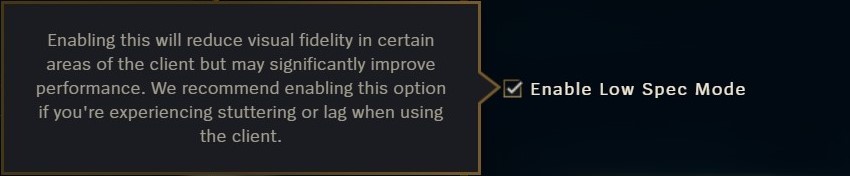
Credit: Riot Games
In-game Graphic Settings
- Press escape to open up the menu.
- On the navigation bar on the left, select “video.”
- From there, scroll down until you see the Graphics section.
- You should set your resolution to your native resolution. So, don’t try and run 2k (2560×1440) if your screen is build for 1080p.
- You can use the scroll bar to adjust the settings, depending on whether you prefer improved quality or performance.
- To do it manually, alter the four drop-down menus until you find what is best for your machine to see the improved FPS.
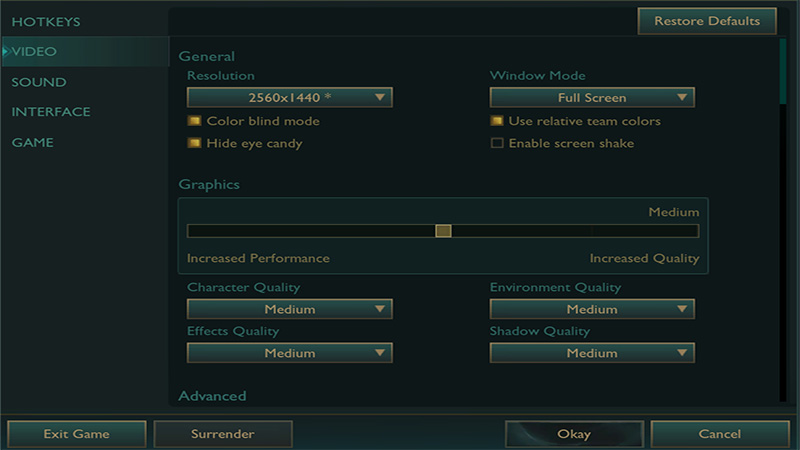
Credit: Riot Games
These are some of the basic OS and in-game settings that will give you FPS increase. You can play around with the settings to get the best possible FPS outcome according to the capabilities of your PC/laptop.
Read next: How to change server in League of Legends How to change region in League of Legends














