
ScreaM’s VALORANT Settings 2025: Keybinds, Crosshair & Video Settings
Adil Benriltom, also known as ScreaM, is a Belgian player currently a free agent. He began his professional VALORANT career in 2020 during the beta, playing with Prodigy, a very well-known team in Europe. After winning a variety of tournaments during this time, he joined Fish123 as a stand-in and later got signed by Team Liquid. Most recently, he played for the Karmine Corp team. We’re here today to look at the ScreaM VALORANT settings.
VALORANT esports is extremely popular worldwide, with millions of players active each month, making it one of the most popular first-person shooters in the gaming world.
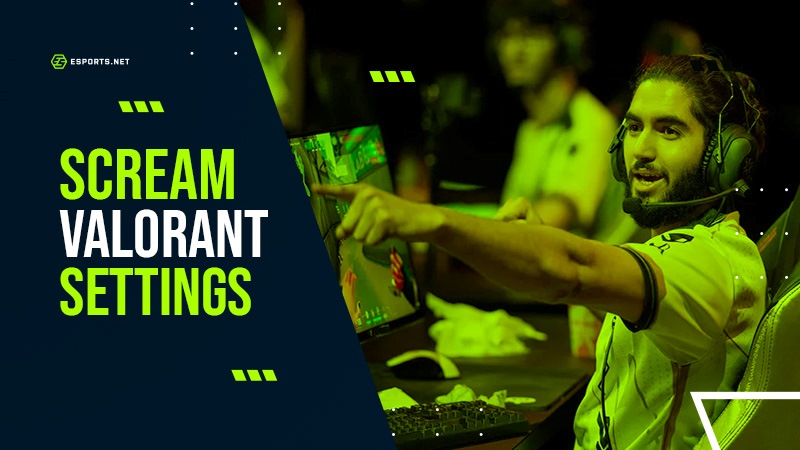
ScreaM was known as one of the best VALORANT players in the competitive gaming scene in his prime, sitting at the very top of the VALORANT ranks.
As newer players to the game aim to become the best they can be, what better way to do it than using the same VALORANT pro settings as ScreaM does?
ScreaM’s VALORANT Settings 2025
Mouse Settings

- Mouse DPI: 400
- Windows Sensitivity: 6
- In-game Sensitivity: 0.739
- Frequency: 8000Hz
- eDPI: 295.6
- Scoped Sensitivity: 1
- ADS Sensitivity: 1
- Raw Input Buffer: On
Crosshair Settings
Scream’s VALORANT crosshair codes are as follows:
Primary
- Color: Cyan (#00ffff)
- Outlines: On
- Outline Opacity: 1
- Outline Thickness: 1
- Center Dot: On
- Center Dot Opacity: 1
- Center Dot Thickness: 3
Inner Lines
- Show Inner Lines: On
- Inner Line Opacity: 1
- Inner Line Length: 0
- Inner Line Thickness: 6
- Inner Line Offset: 3
- Movement Error: Off
- Firing Error: Off
Outer Lines: Off
- Show Outer Lines: Off
- Movement Error: Off
- Firing Error Multiplier: Off
ScreaM’s Crosshair code: 0;s;1;P;c;5;o;1;d;1;z;3;f;0;0t;6;0l;0;0a;1;0f;0;1b;0;S;c;6;s;0.949;o;1
If you’re new to the game, here’s how to copy crosshair in VALORANT.

Image Credit: Riot Games
ScreaM’s Keybinds
Adil has pretty basic keybinds, with some tweaks in the “Abilities” part:
- Walk: L-Shift
- Crouch: L-Ctrl
- Jump: Space Bar
- Use Object: E
- Primary Weapon: 1
- Secondary Weapon: 2
- Melee Weapon: 3
- Equip Spike: 4
- Ability 1: C
- Use Ability 2: A
- Ability 3: F
- Use Ultimate Ability: X
ScreaM’s Map Settings
- Rotate: On
- Fixed Orientation: Based On Side
- Keep Player Centered: On
- Minimap Size: 1.2
- Minimap Zoom: 0.824
- Minimap Vision Cones: On
- Show Map Region Names: Never

Image Credit: Riot Games
ScreaM’s Video Settings
Same as most of the pros, ScreaM’s video settings are on the low-end, gaining that much needed FPS boost. This allows him to have a smoother gameplay experience and react faster to enemy movements. By sacrificing some visual quality, ScreaM is able to prioritize performance, and maintain a competitive edge in high-stakes matches.
General
- Display: Fullscreen
- Aspect Ratio: 16:9
- Aspect Ratio Method: Fill
- Resolution: 1920 x 1080
- Frame Rate Limit: Unlocked
Graphics Settings
- Multithreaded Rendering: On
- Material Quality: Low
- Texture Quality: Low
- Detail Quality: Low
- UI Quality: Low
- Vignette: Off
- Vsync: Off
- Anti-Aliasing: MSAA 4x
- Anisotropic Filtering: 4x
- Improve Clarity: Off
- Bloom: Off
- Distortion: Off
- Cast Shadows: Off
Conclusion
ScreaM’s VALORANT settings have been argued to be the best VALORANT settings used in the competitive scene of VALORANT with videos of his settings on social media racking up hundreds of thousands of views worldwide. These settings don’t just help him be one of the top VALORANT players but also give other people an insight into why he has these specific settings and why they work for him.
Having the same or similar settings to ScreaM can help you get better aim in VALORANT and give you an idea of what works for him and why.
However, it’s important to remember that everyone is different, and what works for him might not work for you.
Read Also: How to play Valorant for beginners












