
shroud Valorant Settings: Find Out How to Play Like shroud
As one of the best to ever touch the keyboard and mouse, Shroud has become an inspiration for many gamers around the world. His ice-cold clutches and crispy aim create clip after clip and so it’s no wonder that tens of thousands of people head over to his Twitch streams to watch Valorant at the highest level. Having so much experience at pro level in similar shooter games, you might wonder if he has settings that give him an edge in competition. Here are all the Valorant settings that Shroud uses in 2025.
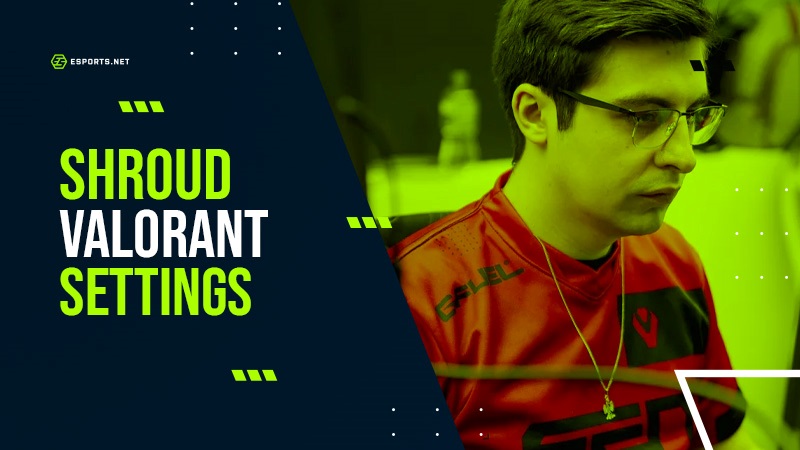
The default control layout of Valorant is easy enough to use that whether you want settings for Valorant for beginners or Valorant pro settings you will not find much variance in the keybinds. Shroud himself even uses default controls which are shown below:
- Walk: Left-Shift
- Crouch: Left-Ctrl
- Jump: Space/Mouse Wheel Down
- Ability 1: C
- Ability 2: Q
- Ability 3: E
- Ultimate: X
- Use object: F
- Equip Primary Weapon: 1
- Equip Secondary Weapon: 2
- Equip Melee Weapon: 3
- Equip Spike: 4

Image Credit: twitch.tv/shroud
Shroud’s Crosshair Settings
Crosshair style can vary from player to player and just because you copy Shroud Valorant Crosshair Settings, does not mean that you’ll instantly start to hit shots like him. However, there is an argument to be made that certain aspects of the best Valorant player’s crosshairs all share similarities that have some benefits.
A smaller crosshair for example will help you be more accurate when aiming as less of the target will be blocked by the crosshair itself. It is also a good idea to change the color of the crosshair so that it contrasts enemies and objects on the maps.
If you are playing a character that has a lot of lineups you might want to have a crosshair color that contrasts blue as you may be looking at the sky a lot and will want to be as accurate and quick when lining up as possible.
This is the crosshair profile that Shroud uses:
Primary
- Color: Cyan
- Outlines: Off
- Center Dot: Off
Inner Lines
- Show Inner Lines: On
- Inner Lines Opacity: 1
- Inner Lines Length: 4
- Inner Lines Thickness: 2
- Inner Lines Offset: 2
- Movement Error: Off
- Firing Error: Off
Outer Lines
- Show Outer Lines: Off
- Movement Error: Off
- Firing Error: Off

Image Credit: twitch.tv/shroud
Related: How to get the dot crosshair in VALORANT
Shroud’s Video Settings
Your video settings in Valorant will be unique to you. There are so many different options to change depending on what you feel comfortable with but also the quality of your setup will affect what options you pick to some degree.
In a competitive game like Valorant, you’ll want to be able to give yourself every advantage possible, and there are some important settings in this section of the menu that will help you out.
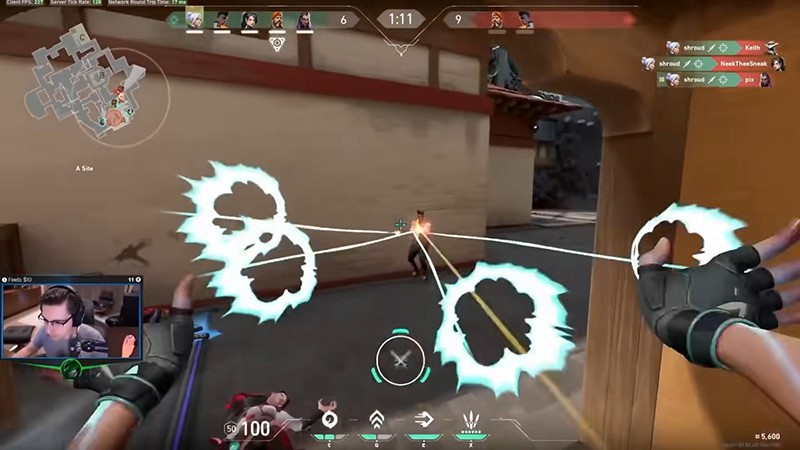
Image Credit: twitch.tv/shroud
Here are the graphics settings that Shroud uses for Valorant:
General
- Resolution: 2560×1440
- Aspect Ratio: 16:9
- Aspect Ratio Method: Fill
- Display Mode: Full Screen
Graphics Quality
- Multithreaded Rendering: On
- Material Quality: High
- Texture Quality: High
- Detail Quality: High
- UI Quality: Low
- Vignette: Off
- VSync: Off
- Anti-Aliasing: MSAA 4x
- Anisotropic Filtering: 8x
- Improve Clarity: On
- Experimental Sharpening: Off
- Bloom: Off
- Distortion: Off
- Cast Shadows: On
The settings in the ‘General’ category that Shroud uses are fairly standard and will be set to your monitor. Some players will change aspect ratio to something like 4:3 or 16:10 and then use a stretched resolution but these settings are all personal preference.
Whilst some settings in ‘Graphics Quality’ will change depending on the strength of your PC, others are switched on or off because of their impact ingame.
Shroud has ‘Bloom’ and ‘Distortion’ turned off for example because they can cause distractions. The setting ‘Improve Clarity’ is switched on so that it sharpens images and makes enemies clearer. This will be a benefit in Valorant as there will be fewer distractions on the screen. As a result this setting will also improve your fps. For this same reason ‘Detail Quality’ can be set to low as it can remove distractions and boost performance as the game renders objects more simply. This is one of the best Valorant settings.
Conclusion
Having the Valorant Pro settings in so many aspects of a setup will impact what you use as personal preference when it comes to things like your crosshair. However, there’s definitely settings that can be changed to improve the performance of your setup, and also give you an advantage in-game.
Following these tips should help you improve at Valorant!
Read next: Tarik Valorant Settings: Mouse, Crosshair, Keybinds & More












