
Tarik VALORANT Settings: Mouse, Crosshair, Keybinds & More
Tarik “tarik” Celik began his career as primarily a content creator, before he signed as a professional CS:GO player. His viewership numbers grew quickly not only due to his in-game skill, but also for his funny and entertaining personality. Nowadays, however, his focus has switched to primarily playing VALORANT on stream. Many of his viewers might want to learn how to play like Tarik, and to help you with that we have found Tarik’s VALORANT settings.
The pinnacle of Tarik’s career came when he won the Boston ELEAGUE Major 2018 with Cloud9, in on of the best CS:GO Grand Finals games ever, a historic event which saw the first North American team to ever win a CS:GO Major. He competed under a number of different orgs throughout his career in addition to Cloud9, including Evil Geniuses, NRG, OpTic and Counter Logic Gaming.
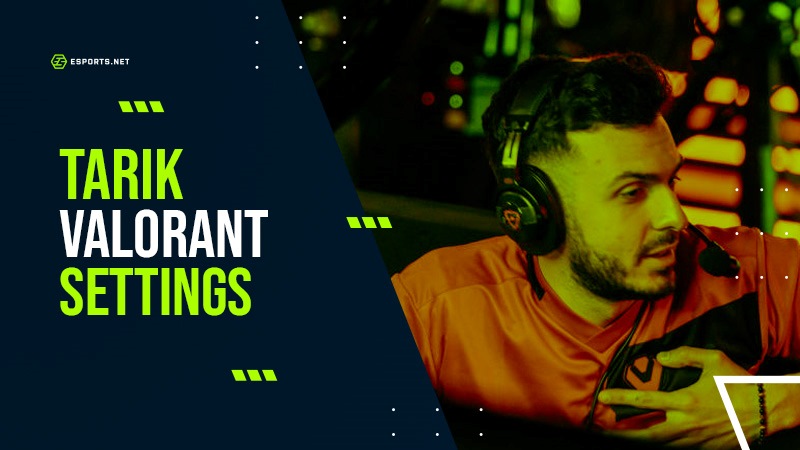
Over the last few years since retiring from professional play, Tarik has switched to full-time content creation. Whilst still playing CS2 on occasion, he is now focusing his content around VALORANT and has risen to become one of the biggest VALORANT streamers in the community.
With the help of the in-game skills and game sense that he gained from his professional CS:GO background, he is able to compete with some of the best VALORANT players in the world. He is always close to the top of the VALORANT ranks, and many people believe that he would be able to play VALORANT professionally in the future if he chose to do so.
These are some of the best VALORANT settings that he uses to help him be so good.
Tarik’s Pro Crosshair Settings
 When you are shooting opponents with VALORANT weapons, it is important to have a good crosshair to help your aim to be as accurate as possible. Tarik and many other pros prefer to use a small dot crosshair in VALORANT, as this takes up less space on their screen and enables them to see the opponents more easily. This will help them to get one-tap headshots more often. Some players however feel that using a dot can make it harder to see the crosshair, and also more difficult to control recoil.
When you are shooting opponents with VALORANT weapons, it is important to have a good crosshair to help your aim to be as accurate as possible. Tarik and many other pros prefer to use a small dot crosshair in VALORANT, as this takes up less space on their screen and enables them to see the opponents more easily. This will help them to get one-tap headshots more often. Some players however feel that using a dot can make it harder to see the crosshair, and also more difficult to control recoil.
Tarik uses a white crosshair with an outline as this is seen to have the most clarity, making it easy to focus and see what you are aiming at. White is the most common VALORANT crosshair colors amongst pros for this exact reason.
Primary
- Color: White
- Outlines: On
- Outline Opacity: 1
- Outline Thickness: 1
- Center Dot: On
- Center Dot Opacity: 1
- Center Dot Thickness: 2
Inner Lines
- Show Inner Lines: Off
- Movement Error: Off
- Firing Error: Off
Outer Lines
- Show Outer Lines: Off
- Movement Error: Off
- Firing Error: Off
Tarik’s Pro Mouse Settings
Another thing that VALORANT players need in order for them to be playing to the best of their ability is to be comfortable with their mouse settings and sensitivity. Whilst it is advised to find the mouse sensitivity and settings that feel most comfortable for you, it is a good idea to take a look at the sensitivities of other pros to give you a baseline and so that you can compare yourself to them.
We have found Tarik’s pro settings for if you want to try them for yourself. You should keep in mind that Tarik uses quite a high sensitivity, as the average eDPI for pros is around 280.
- DPI: 800
- Sensitivity: 0.471
- eDPI: 376.8
- Zoom Sensitivity: 1
- Hz: 1000
- Windows Sensitivity: 6
- Raw Input Buffer: On
The mouse Tarik uses is the Finalmouse UltralightX, which is a great option for players who want to use the best wireless mouse. Weighing at 31 grams, it reaches wireless polling rates of up to 8000hz and click latency of under 300 microseconds, which makes it an amazing FPS gaming mouse.

Image Credit: Sentinels
Tarik’s VALORANT Keybind Settings
Tarik’s VALORANT key bindings are actually almost the same as default, which is similar to most VALORANT pro settings. The only difference from the default settings is that he has changed the order of the “Use/Equip Ability” keybinds, but they are still set to the same 3 keys, C/Q/E.
Some VALORANT pros choose to move their “Use/Equip Ability” keybinds to a mouse button so that it is easier to keep moving whilst using their abilities; however, Tarik chooses not to do this as he feels comfortable with his own settings.
Another difference with Tarik’s pro settings is that some VALORANT players have set their jump keybind to Mouse Wheel Down/Up, as this makes it easier to perform advanced movements like the Bunny Hop.
- Walk: L-Shift
- Crouch: L-Ctrl
- Jump: Space Bar
- Use Object: F
- Equip Primary Weapon: 1
- Equip Secondary Weapon: 2
- Equip Melee Weapon: 3
- Equip Spike: 4
- Use/Equip Ability 1: Q
- Use/Equip Ability 2: E
- Use/Equip Ability 3: C
- Use/Equip Ability Ultimate: X
Tarik uses the Wooting 60 HE keyboard, one of the most common TKL keyboards amongst pros due to it being compact, sturdy and well-performing when it comes to both competitive gaming and general use.
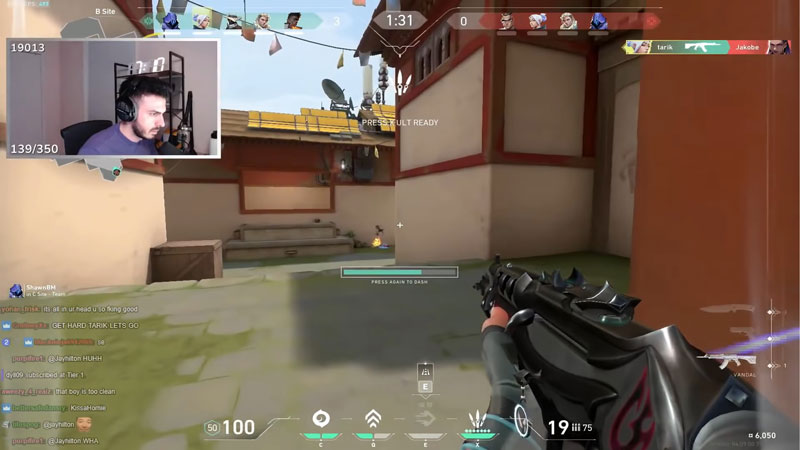
Image Credit: twitch.tv/tarik
Tarik’s VALORANT Map Settings
One feature of the UI which is very useful to you as a player is the minimap. It is especially useful for streamers, as they can’t guarantee that their teammates will give good communication, or the streamer might be distracted by another part of their stream (for example, twitch chat) and are not focused on communicating with their team. The minimap will allow them to see what is happening around them or on the other side of the map just by looking at the mini-map.
- Rotate: Rotate
- Fixed Orientation: Based On Side
- Keep Player Centered: On
- Minimap Size: 1.1
- Minimap Zoom: 0.797
- Minimap Vision Cones: On
- Show Map Region Names: Always
Tarik’s VALORANT Video Settings
The one difference with Tarik VALORANT video settings compared to most other pros is that he uses a 16:10 aspect ratio, with a resolution of 1680×1050. The main reason players use a stretched resolution in games is to make the opponent’s hitboxes larger, and also for better PC performance if they need it. However, playing on a stretched resolution in VALORANT does not make much of a difference to the opponent’s hitboxes and therefore it provides no competitive advantage. Because of this, most pros play on the standard 16:9 aspect ratio.
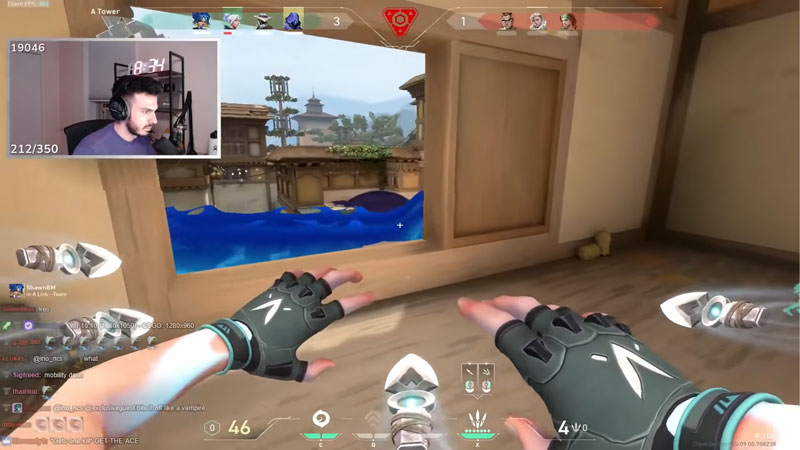
Image Credit: twitch.tv/tarik
Tarik uses the Zowie XL2566K 360Hz monitor. It is important for the best VALORANT players to use a high frequency monitor to give them the best and most immersive competitive gaming experience possible.
General Video Settings
- Resolution: 1680×1050
- Aspect Ratio: 16:10
- Aspect Ratio Method: Letterbox
- Display Mode: Fullscreen
Graphics Quality
- Multithreaded Rendering: On
- Material Quality: Low
- Texture Quality: Low
- Detail Quality: Low
- UI Quality: Low
- Vignette: Off
- VSync: Off
- Anti-Aliasing: None
- Anisotropic Filtering: 1x
- Improve Clarity: Off
- Experimental Sharpening: Unknown
- Bloom: On
- Distortion: Off
- Cast Shadows: Off
By using all of these best VALORANT settings, you can experience what it is like to play in the same way as Tarik.
Whether you copy all of the settings completely, or just use them as a baseline and make some changes yourself, Tarik’s pro settings will be sure to level up your gameplay if you are a new player looking to improve quickly.
Read also: Stewie2k’s Valorant Settings: Crosshairs, Mouse, Keybinds & More












