
Stewie2k’s VALORANT Settings: Crosshairs, Mouse, Keybinds & More
In this guide, we’re bringing you the Stewie2k VALORANT settings.
Even though he was hated and criticized in his early career, Jacky “Stewie2K” Yip is one of the best and most decorated FPS pros ever. Before switching to competitive VALORANT, he competed under multiple large CS:GO orgs throughout his career, including Cloud9, Team Liquid, and SK Gaming.

The Switch to VALORANT
Despite being an active CS:GO professional at the time, Stewie occasionally still liked to play VALORANT on stream for his viewers.
He retired from competitive CS:GO in June 2022 to focus on streaming, which he did for the rest of the year.
Not even six months after leaving pro gaming, he returned, but this time in VALORANT, trying to revive his career, like most of the ex-CS:GO players.
He formed The Nation with WARDELL, TiGG, Brax, and Rossy. Recently, Stewie made history as he aided G2 Esports to a historic IEM Dallas win as a stand-in for the event, after not playing in tier1 for quite some time.
Stewie2K’s VALORANT Crosshair Settings
We have all seen how Stewie can have immaculate aim while competing professionally. One reason professional FPS players can have such accurate aim is the crosshair settings they choose to use. We have found Stewie2k’s valuable crosshair settings if you want to try them for yourself.
Stewie uses a larger crosshair, having the 1/6/2/2 inner lines is much larger than most other pros. Using cyan as the color is popular amongst the best VALORANT players because it has the most clarity and makes it easy to focus on what you are aiming at.
Primary
- Color: Yellow Green
- Outlines: Off
- Center Dot: Off
Inner Lines 
- Show Inner Lines: On
- Inner Lines Opacity: 1
- Inner Lines Length: 5
- Inner Lines Thickness: 2
- Inner Lines Offset: 2
- Movement Error: Off
- Firing Error: Off
Outer Lines
- Show Outer Lines: On
- Outer Lines Opacity: 1
- Outer Lines Length: 3
- Outer Lines Thickness: 1
- Outer Lines Offset: 3
- Movement Error: Off
- Firing Error: Off
Stewie2K’s Mouse Settings
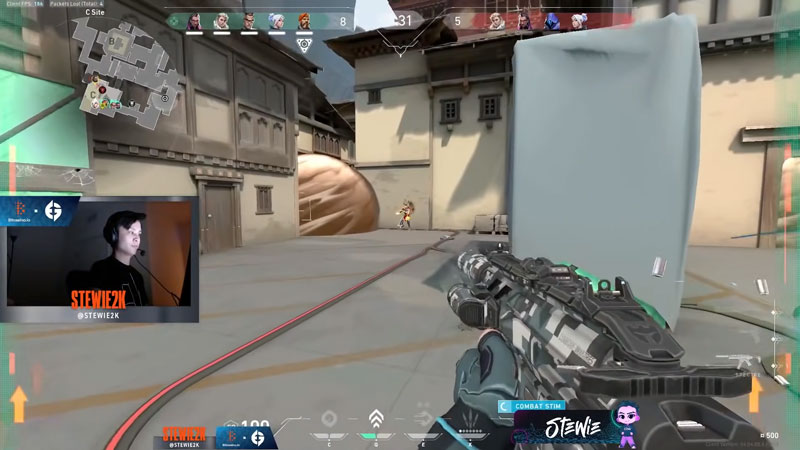
Image Credit: Stewie2k @ twitch.tv
Another way Stewie2k is able to have a very precise aim in VALORANT is by making sure he has the perfect settings for his mouse to ensure that he feels comfortable in the game. Perfect sensitivity and mouse settings are crucial if you want to improve and climb the VALORANT ranks.
Stewie plays with a 320 eDPI, similar to many VALORANT pros. It is just above the average for VALORANT pros (the average is 280), which means that these settings would be a good starting point if you are looking for a baseline to copy.
- DPI: 1600
- Sensitivity: 0.2
- eDPI: 320
- Zoom Sensitivity: 1.1
- Hz: 4000
- Windows Sensitivity: 6
Stewie2K’s Keybind Settings
Stewie2k’s VALORANT key bindings are almost the same as default, similar to most VALORANT pros. The main difference is that his “Jump” command is also bound to Mouse Wheel Down, making performing advanced movements like the Bunny Hop easier. We think Stewie2k uses some of the best VALORANT settings for key binds.
- Walk: L-Shift
- Crouch: L-Ctrl
- Jump: Space/Mouse Wheel Down
- Use Object: E
- Equip Primary Weapon: 1
- Equip Secondary Weapon: 2
- Equip Melee Weapon: 3
- Equip Spike: 4,5
- Use / Equip Ability 1: C
- Use / Equip Ability 2: Z
- Use / Equip Ability 3: X
- Use / Equip Ability Ultimate: V
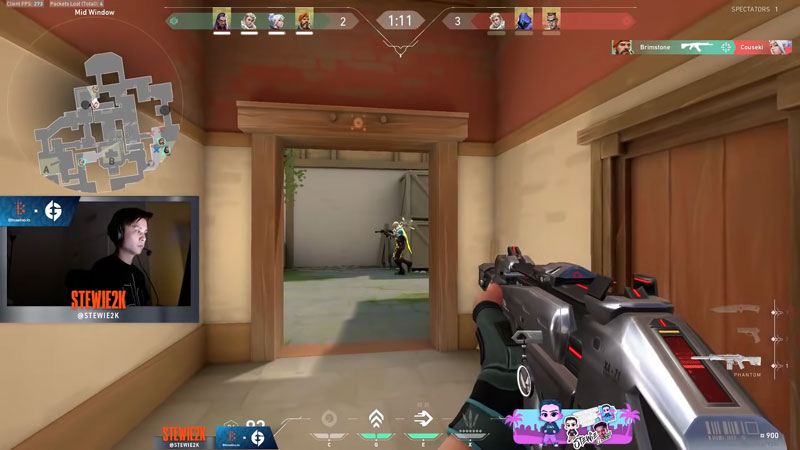
Image Credit: Stewie2k @ twitch.tv
Stewie2K’s VALORANT Map Settings
One setting that changes between VALORANT players is the “Keep Player Centred” setting. Some players choose to turn this off as this will show a larger part of the minimap. However, Stewie2k and many other players choose to have this turned on as the map will move with your movement, making it easier to see and react to things happening around you.
- Rotate: Rotate
- Fixed Orientation: Based On Side
- Keep Player Centered: On
- Minimap Size: 1
- Minimap Zoom: 0.9
- Minimap Vision Cones: On
- Show Map Region Names: Never

Image Credit: PGL
Stewie2K’s Video Settings
Stewie2k uses an Nvidia GeForce RTX 3090 Ti, which means that he can play on any video settings without affecting his PC’s performance. However, almost every video and graphic setting is at the bare minimum to boost the FPS even higher.
He also uses the ROG Swift Pro PG248QP 540Hz (overclocked) monitor. It is important for the best VALORANT players to use a high-Hz monitor to give them the most immersive competitive gaming experience possible.
- Resolution: 1920×1080
- Aspect Ratio: 16:9
- Aspect Ratio Method: Letterbox
- Display Mode: Fullscreen
- Multithreaded Rendering: On
- Material Quality: Low
- Texture Quality: Low
- Detail Quality: Low
- UI Quality: Low
- Vignette: Off
- VSync: Off
- Anti-Aliasing: None
- Anisotropic Filtering: 1x
- Improve Clarity: Off
- Experimental Sharpening: Off
- Bloom: Off
- Distortion: Off
- Cast-Shadows: Off
Using these settings will allow you to experience what it is like to play VALORANT in the same way as Stewie2k. You can either copy all of the settings completely to get the full experience of how Stewie plays, or you could use them as a baseline and make some changes depending on what feels most comfortable to you.
Read next: TenZ VALORANT Settings: Mouse, Crosshair, Keybind, Map, Video













