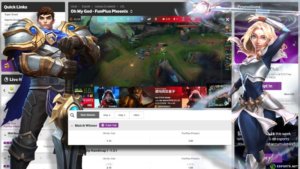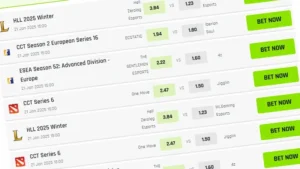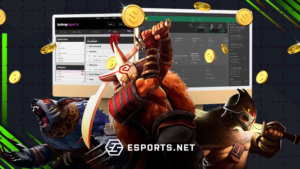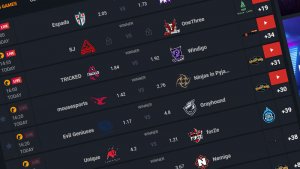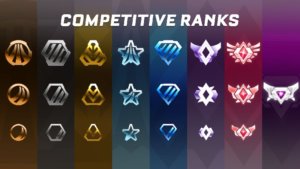Recently, Streamlabs has been working on an experimental new feature that allows you to log in to Streamlabs with a TikTok account and go live on TikTok straight from Streamlabs. This innovation makes streaming much more accessible to people and more comfortable with streaming from a PC. It also rivals other live streaming apps based on the convenience now made available by Streamlabs TikTok.
With this one-shot guide, we’ll tell you everything you need to know about streaming on TikTik with Streamlabs.
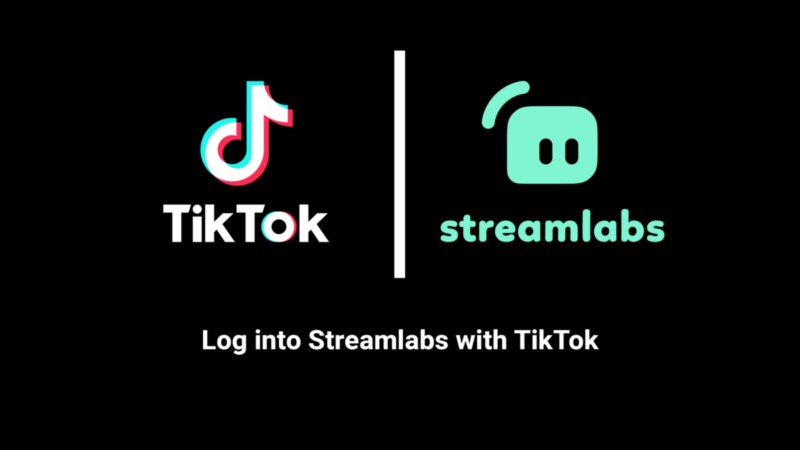
Image Credit: Streamlabs
Requirements to Stream on TikTok via Streamlabs
To stream on TikTok via Streamlabs, you will need the following:
- A TikTok account
- A Streamlabs account
- A device that can run the Streamlabs app, such as a computer or mobile device
- A stable internet connection
- A webcam and microphone (if you plan on using live video)
- A third-party streaming service, such as Restream, affords users to stream multiple platforms.
- Additionally, you should ensure that your TikTok account is in good standing and that your content follows the platform’s community guidelines.
Steps to Streaming on Streamlabs TikTok
The steps to taking advantage of the Streamlabs TikTok integration aren’t as tedious as it sounds and is more or less relatively easy to follow; here they are;
- Download and install the Streamlabs app on your device.
- Create a Streamlabs account if you don’t already have one.
- Connect your TikTok account to Streamlabs. This action is achievable by logging in to your TikTok account within the Streamlabs app.
- Set up your streaming software to broadcast your live stream. Select Streamlabs as the streaming service and input your Streamlabs stream key.
- To stream to other platforms, use a third-party streaming service like Restream to connect to your desired media.
- Once set up is complete, start your live stream on Streamlabs and make sure that your stream is going live on TikTok.
- Interact with your viewers, answer questions, and engage with your audience during the stream.
- After streaming, end the stream on Streamlabs and the third-party streaming service if you used one.
- Check your analytics on Streamlabs to see how your stream performed and make any necessary adjustments for your next stream.
It’s important to remember that TikTok doesn’t have a built-in streaming feature, so you will need to use a third-party service like Streamlabs to stream on TikTok.
Features Available for Your TikTok Stream
Streamlabs has many features that would make your TikTok live to stand out from the rest. These features include;
Live streaming: Streamlabs allows you to go live on TikTok and interact with your viewers in real-time.
Custom overlays: You can create and add custom Streamlabs overlays to your stream, such as a webcam frame, text, or logo.
Alerts and notifications:Streamlabs allows you to set up customized alerts and warnings for new followers, donations, or subscribers.
Chatbot: Streamlabs includes a chatbot that can help you moderate your chat, answer questions, and interact with your viewers.
Analytics: Streamlabs provides detailed analytics about your stream, including viewer count, engagement, and revenue.
Donations: Streamlabs can help you receive assistance from your viewers during the live stream.
Media Sharing: Streamlabs allows you to share videos, pictures, gifs, and audio on your live stream.
Customizable Stream Scenes:With Steamlabs, you can create multiple scenes for your live stream, allowing you to easily change your stream’s layout and elements.
Streamlabs also offers a wide range of features that can help you create a more engaging and professional-looking live stream on TikTok.
Conclusion
Using Streamlabs for your TikTok live stream is an easier way for streamers to reach a wider audience and make their streams much more interactive through the multitude of features Streamlabs offers, like custom overlays, alerts, and analytics. This guide should make navigating this much easier and quicker to get to your streaming fun.
Other Streamlabs Guides:
Frequently Asked Questions
Do I need a specific type of device to stream on TikTok with Streamlabs?
You can stream on TikTok with Streamlabs on various devices, including computers and mobile devices. First, ensure that your device can run the Streamlabs app and that you have a stable internet connection.
How do I connect my TikTok account to Streamlabs?
You can typically connect your TikTok account to Streamlabs by logging in to your TikTok account within the Streamlabs app.
Can I use other streaming software with Streamlabs?
Yes, you can use other streaming software, such as OBS (Open Broadcasting Software), with Streamlabs. Simply select Streamlabs as the streaming service and input your Streamlabs stream key.
Can I stream on multiple platforms at the same time?
You can stream on multiple platforms using a third-party streaming service such as Restream. Software like these allows you to stream to platforms like TikTok, YouTube, Facebook, and more.
Can I use custom overlays or alerts for my TikTok stream?
Streamlabs allows you to use custom overlays and alerts for your TikTok stream.
Can I receive donations during my TikTok stream?
Yes, Streamlabs allows you to receive donations during your TikTok stream.
Can I interact with my viewers during my TikTok stream?
Yes, you can interact with your viewers during your TikTok stream by using the chatbot provided by Streamlabs.