
Halo Infinite Pro Settings: Which are the Best Halo Infinite Pro Player Settings?
We present to you these Halo Infinite pro settings that some of the best Halo pro players use to get those sweet wins and prize pools in tournaments. Copy from your favorite player’s settings and climb up the Halo Infinite ranks.

Halo Infinite Pro Player Settings
In mid-2022 we saw the Halo Infinite player count rising by the thousand and we might see an increase as we get closer to the release of the Halo Battle Royale mode. With Halo Infinite Battle Royale Mode coming out in 2023 and bringing back OG Halo 2 and 3 maps, this is the right time to return to Halo Infinite and put your cards on climbing up the ranks, improve your gameplay and get into the competitive scene.
Bound Controller Layout and Settings
Adam “Bound” Gray is a staple in Spacestation Gaming’s dominating 2024 HALO roster.
After placing 2nd and 3rd in the last two World Championships respectively, as well as a bunch of runner up spots in all 2023 Majors, Bound is now set to dominate the scene with the new improved SSG roster with Lqgend as an addition.
If you want to play like Bound, try out his settings and see if they fit you.

Controller Layout
- Fire Weapon: Right Bumper
- Jump: Left Bumper
- Melee: Right Bumper
- Zoom: Click Right Stick
- Sprint: A Button
- Reload/Interact: B Button
- Use Equipment: X Button
- Switch: Y Button
- Crouch/Slide: Click Left Stick
Overall Settings
- Look Acceleration: 4
- Look Sensitivity (Horizontal): 5.5
- Look Sensitivity (Vertical): 5.5
- Center Deadzone (Look and Move Thumbstick): 12
- Max Input Threshold (Look and Move Thumbstick): 12
- Axial Deadzone (Look and Move Thumbstick): 12
Bound sets his Deadzones at 12, a relatively high input for fast aiming inputs and more responsiveness.
Frosty Controller Layout and Settings
If you want to play just like him, you need to start somewhere. Take a look at the controller layout and Halo Infinite Pro settings that will help you get there!

Controller Layout
- Grenade: Left Trigger
- Jump: Left Bumper
- Melee: Right Bumper
- Zoom: Click Right Stick
- Sprint: A Button
- Reload/Interact: B Button
- Use Equipment: X Button
- Switch: Y Button
- Crouch/Slide: Click Left Stick
Overall Settings
- Look Acceleration: 4
- Look Sensitivity (Horizontal): 4.5
- Look Sensitivity (Vertical): 5.5
- Center Deadzone (Look and Move Thumbstick): 5
- Max Input Threshold (Look and Move Thumbstick): 5
- Axial Deadzone (Look and Move Thumbstick): 5
Much like other players on this guide, Frosty sets his Deadzones lower than the default setting for better aiming inputs and more responsiveness. He also uses a 100-degree angle for his FOV, giving him a wider and taller view of the game.
FormaL Controller Layout and Settings
Now, he’s back where it all started: playing Halo. He’s currently signed to OpTic and still as valuable as he was before.

Controller Layout
- Fire Weapon: Right Bumper
- Melee: Right Trigger
- Grenade: Left Trigger
- Jump: Left Bumper
- Zoom: Click Right Stick
- Sprint: A Button
- Reload/Interact: B Button
- Use Equipment: X Button
- Switch: Y Button
- Crouch/Slide: Click Left Stick
Overall Settings
- Look Acceleration: 4
- Look Sensitivity (Horizontal): 5
- Look Sensitivity (Vertical): 5
- Center Deadzone (Look and Move Thumbstick): 5
- Max Input Threshold (Move Thumbstick): 0
- Axial Deadzone (Look and Move Thumbstick): 5
- Max Input Threshold (Look Thumbstick): 5
Much like other Halo Infinite pro players, FormaL lowered his Deadzone value to make the movements and aim input more responsive, making it easier not to worry about drift. He also uses a 109-degree angle for his Field of View, much higher than the default 78, and slightly higher than other pro players. Make sure your computer and monitors can handle these FOV settings, if you want to play just like him!
Snip3down Controller Layout and Settings
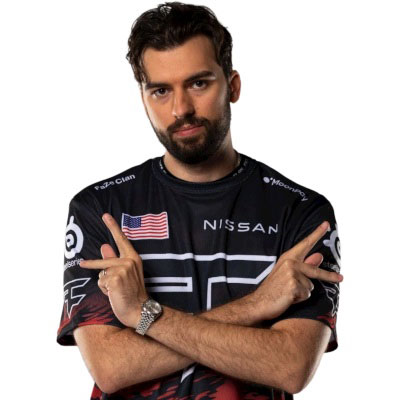
Controller Layout
- Fire Weapon: Right Trigger
- Melee: Left Trigger
- Grenade: Left Bumper
- Jump: A Button
- Zoom: Click Right Stick
- Sprint: Click Left Stick
- Reload/Interact: X Button
- Use Equipment: Right Bumper
- Switch: Y Button
- Crouch/Slide: B Button
Overall Settings
- Look Acceleration: 3
- Look Sensitivity (Horizontal): 5.5
- Look Sensitivity (Vertical): 6.5
- Center Deadzone (Look and Move Thumbstick): 2
- Max Input Threshold (Look and Move Thumbstick): 10
- Axial Deadzone (Look and Move Thumbstick): 2
Snip3down keeps the Max Input Threshold at 10, significantly higher than most pro players, but you probably already have this setting tweaked due to it being the default value. If you don’t want to move your sticks all the way to the edge to reach the max input, this setting is just as perfect for you as it is for Snip3down. He also keeps his Axial Deadzones lower than the default setting. As for the FOV, he uses the 104-degree angle, for the same reasons as the other players we’ve mentioned above.
Selected Halo Infinite pro player settings
Now that you know what some of the best Halo Infinite pro settings are for controller layout, you are ready to start your journey through the ranks. Also, there is a way to check out how is the Halo Infinite player stats
These settings will change the way you play and greatly improve your skills. However, like with every other game, as you play more, you will figure out what works best for you, as well. We hope this guide will help you thrive in Halo Infinite ranks.












