
Best Rocket League Camera Settings – Pro Camera Settings for Rocket League
For the casual Rocket League player, getting the best Rocket League camera settings for yourself will certainly polish your experience.
The Rocket League franchise has become a mainstay in many PCs since its free-to-play release. Nevertheless, there’s more to Rocket League than just scoring goals with a bulky vehicle.
It’s a game that revolves around gaming skills, game mechanics, spatial awareness and camera settings.

What are the best RL Camera Settings for you?
Best Camera Settings for Rocket League Players
For starters, the camera setting customization that Rocket League offers for its players is the personification of an all-you-can-eat buffet. You are free to adjust the Camera Shake, Field of View, Distance, Height, Angle, Camera Stiffness, Swivel Speed and Transition Speed.
Each of these settings will impact how your driving flows and feels. In order not to shock your system, try adjusting one setting at a time to get used to the minor adjustments you make. As all settings are based on personal preference, it might take a while to figure out what is best for you. Do remember, there is a baseline almost agreed upon settings that most pro players use, as you will read below.
Before all that, let’s go over each setting and see what they do.
Camera Shake
Players can opt for the camera to shake in order to mimic high speeds and the effects of all contact that they take part in. Whilst it is great for giving you an immersive experience, having camera shake enabled often just gets in the way and plausibly gives you nausea over extended periods. Most best camera setting for Rocket League pros had it disabled for good reason, and you should too.
Alternatively if you still want that extra spark of excitement in your game, especially when scoring a goal, consider using Rocket League goal explosions as a flashy alternative to narrate your victory.
Field of View (FOV)
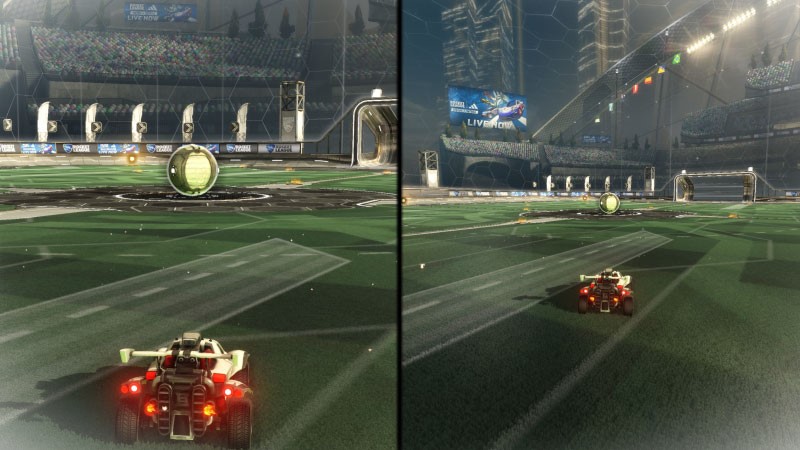
Customizing your FOV is relatively straightforward, whereby you want to have a wide enough view of the arena. We highly recommend maxing it out just to fully utilize that screen real estate. Sure, changing to a wider FOV may put a strain on your eyes, so it’s best to fix your FOV before starting your journey to become one of the best Rocket League players.
Speaking of the devil, most pro Rocket League players have their FOV set to 110, or at least 108.
Distance
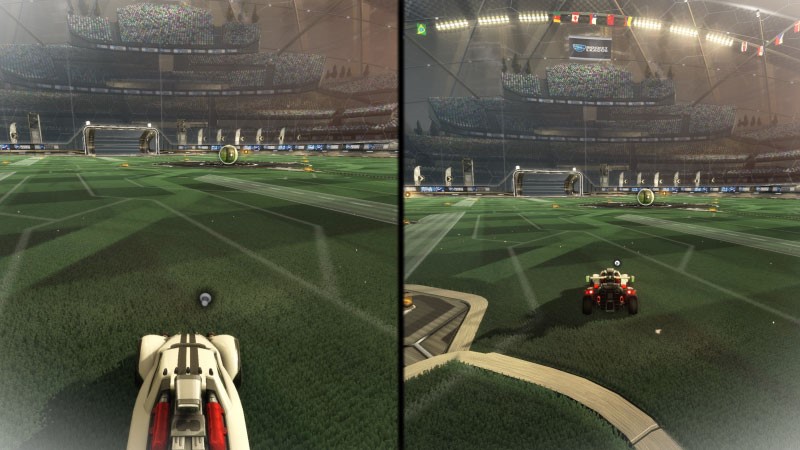
The Distance option located at the Camera setting Rocket League menu doesn’t extend your FOV, but allows you to see more of the field by moving the camera back.

Credit: Psyonix
You may feel like having the maximum viewing range is the best way to go, however increasing your camera distance may put you at a competitive disadvantage. For instance, you may miscalculate the ball distance or even the arena blueprint, causing you to miss the best goals in Rocket League.
Distance is one of the few camera settings in Rocket League that has an optimal amount of 270 or 280. Almost all of the pros have this setting, with the oddball being Jack “FlamE” Pearton, with a lower 230 distance.
Height
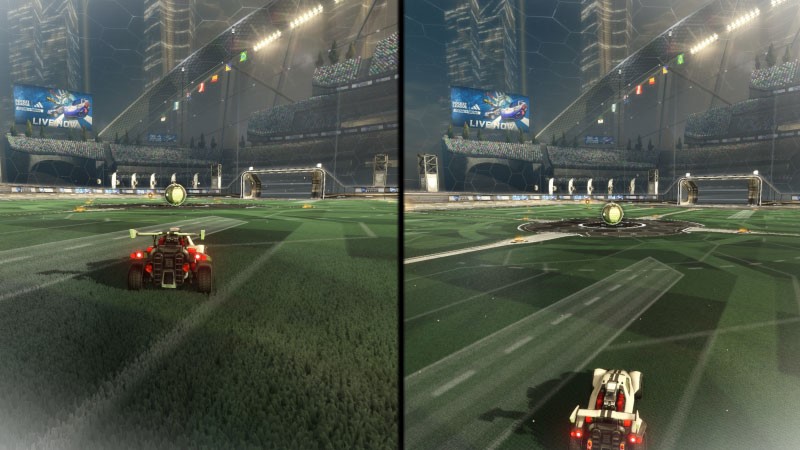
This setting changes how high the camera is behind your car. A higher camera can help you to see more of what is in front of your car, which can be helpful whilst dribbling as it makes it easier to see when the opponent is challenging. On the other hand a higher camera can make it harder to perform aerial plays, so it is important to find the perfect height for you.
Almost all professional Rocket League players set their Camera Height to between 90 and 110, with most opting for 100 as that gives a good middle ground. However you may want to experiment with a higher setting if you are a very grounded player, or a lower setting if you are a wannabe freestyler.
Angle

This setting adjusts the angle that the camera points at your car. At lower negative values, you’ll be able to see more of your bumper.
Most of the best Rocket League players prefer to keep it between -3.00 and -5.00, as this will allow them to see opponents well whilst maintaining good car control.
Camera settings – Stiffness
In layman’s terms, it’s how sensitive you want your camera to move whilst maneuvering your vehicle. Contrary to popular belief, camera stiffness doesn’t affect your reaction time, nor does it escalate your speed. Stiffness has two main effects on the camera.
Camera distance changes based on speed. At 0 stiffness, the camera distance increases more than 100 when going max speed. So if you set your camera distance to 260, it will be more than 360 when you travel fast. Whereas at 1 stiffness, the distance will not change.
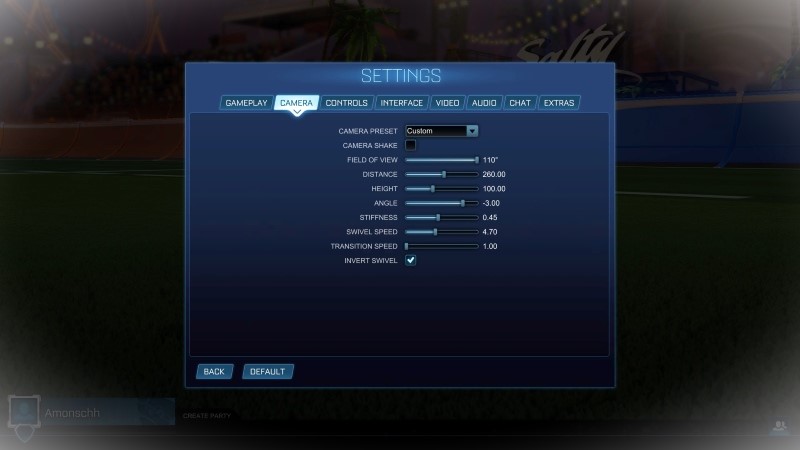
Also when you turn off ball cam, having the camera at a lower stiffness makes it less rigid. This makes it easier to do quick turns as the camera is smooth and not following exactly behind the car as it would be with 1.0 stiffness. This makes especially dribbling much easier.
Most pros keep their stiffness low because of the second effect, and they also might like the larger camera distance (seeing more around/behind car) when driving fast.
Camera settings – Swivel Speed
Swivel speed adjusts how quickly your camera rotates when you use the camera stick. The higher your swivel speed, the quicker you can look around the field. However it is not necessary to have a high swivel speed, and many pro players keep this setting lower to ensure that they don’t miss crucial information by moving the camera too quickly.
Swivel Speed is all about preferences. If you aren’t comfortable with having your camera swivel quickly, you would benefit more from lower Swivel Speed. The Swivel Speed option in the camera setting Rocket League pro players use ranges from 1.80 to 10.0.
Transition Speed
Transition speed controls how quickly your camera switches between ball cam and your point of view. While many players would think a quicker transition will be better (which it can be), an instant change may cause you to miss some key information or make you disorientated.
Similarly to swivel speed, transition speed is all down to personal preference. There is no standard transition speed that pro players use, so try some different pro settings out and see which you prefer.
Here’s a thorough YouTube video by SpookyLuke for easier comparison of the change in the camera settings:
Rocket League PRO Player Camera Settings
If you are a beginner looking for quick ways to improve at Rocket League, where else to begin but with our curated selection of camera settings that the best Rocket League players around the block are using.
These are established pro players and their camera setting Rocket League:
Perhaps we should also clarify that pro players also have their unique playstyles, so you can always watch their official games. Moreover, some cheap thrills can inspire you to play like your favorite pro players too. Given the overwhelming popularity Rocket League has gained, we couldn’t recommend enough to watch the pro games.
| Player | FOV | Height | Distance | Stiffness | Swivel Speed | Camera Shake |
|---|---|---|---|---|---|---|
| Zen | 110 | 100 | 270 | 0.35 | 4.00 | No |
| Vatira | 110 | 90 | 270 | 0.35 | 6.90 | No |
| Alpha54 | 110 | 110 | 270 | 0.35 | 3.70 | No |
| rise. | 110 | 90 | 260 | 0.40 | 6.50 | No |
| M0nkey M00n | 109 | 110 | 260 | 0.60 | 4.00 | No |
| Radosin | 109 | 110 | 270 | 0.70 | 4.20 | No |
| Beastmode | 109 | 90 | 270 | 0.45 | 7.00 | No |
| Atow. | 110 | 100 | 270 | 0.40 | 4.20 | No |
| Lj | 110 | 100 | 270 | 0.55 | 5.00 | No |
| ExoTiiK | 110 | 110 | 270 | 0.50 | 4.00 | No |
Best Freestyle Camera Settings Rocket League Challenge
Freestyle camera settings have been a hot trend among young guns, given their level of difficulty. Rumors have it that playing with freestyle camera settings trains the player to become real-world aviation experts. While we will let you debunk that myth yourself, we can however introduce the best freestyle camera settings Rocket League players use.
Here’s an interesting challenge; set your Rocket League camera setting as shown below, and record yourself playing a ranked match under the #freestylerocketleague tag.
| Player | Camera shake | FOV | Height | Distance | Stiffness | Swivel speed |
| You | Yes | 90 | 50 | 200 | 0.2 | 10 |
Friendly disclaimer: we are not responsible for your drop in Rocket League performance, nor is this the best camera setting for Rocket League newbies.
In hindsight, the best camera setting Rocket League offers may vary depending on one’s preference. However, it’s crucial to have the best camera setting for Rocket League games immediately, so that it doesn’t get in the way of your improvement. You should also check out our Rocket League pro settings for other ways to match the pros to help you on your journey. Then, perhaps you can look into how to get better at Rocket League for real and how ranks work in Rocket League.
Read next: The Rarest Car in Rocket League












