
Genburten’s Apex settings: All you need to know
Apex Legends is a fast-paced battle that forces you to be alert every second of the game. The skill ceiling for this game makes it one of the most competitive games and the best battle royale games ever played, tying with Call of Duty’s Warzone.
To reach the highest rank in Apex Legends, the Apex predator, you must have at least 15,000 RP to reach the threshold. The problem is not getting it but trying to keep at it till the end of the season. This requires skill and enough game sense to understand how to keep yourself in the high ranks till the end. Most players avoid using a controller due to the aim-assist and other problems, but Genburten still makes it out. We will dive deeply into Genburten’s Apex settings and see what makes him so good.
Without good settings, you cannot reach Apex Predator. You need to have personalized settings that accentuate your skills, and this article will show how Genburten’s Apex settings always stand out among most Apex players. Any new or recent player should be able to understand that replicating Genburten’s settings will make you stand out and climb the Apex ranks with ease.
Genburten is known to use a controller that has different settings than playing with a mouse.
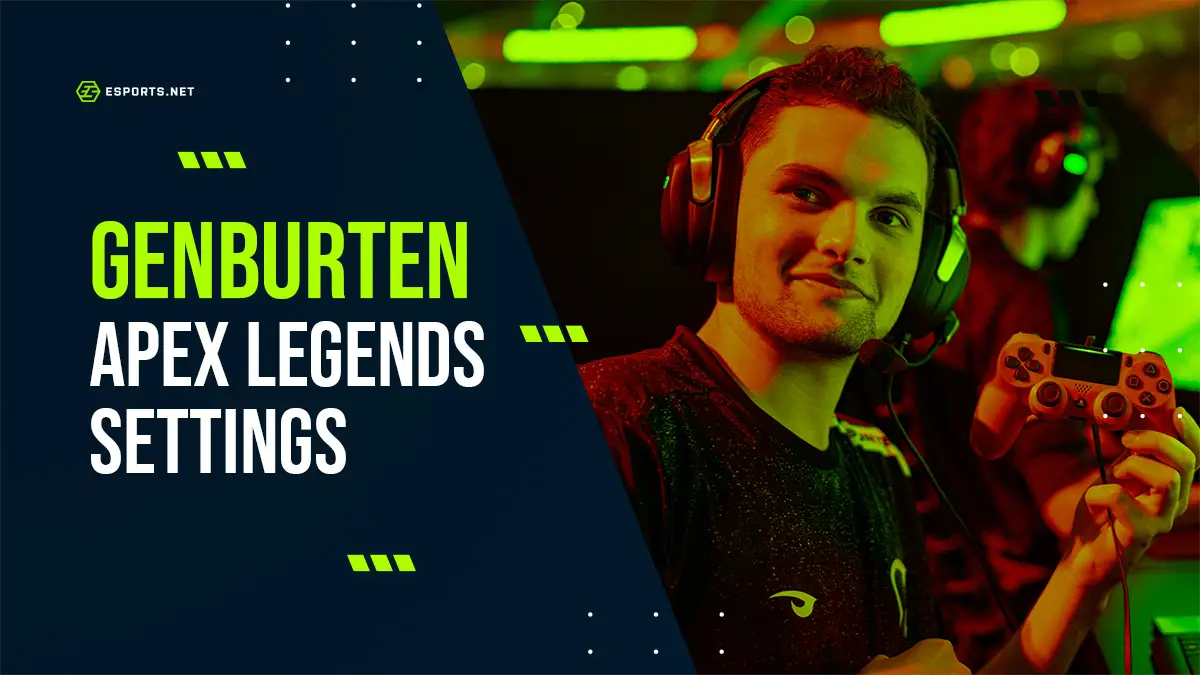
Who is Genburten?
Noyan Ozkose, also known as Genburten, is a pro player who plays for Team Falcons. He is a largely successful Apex pro player, and his team recently won the 2022 ALGS championships, making him one of the best Apex Legends players.
He started playing console games in 2006 and has always preferred using the controller when playing any of his favorite games. Genburten claims he has little experience with PCs (mouse and keyboard) but has been playing on a controller for a long time.
Genburten also plays VALORANT, a similar game to CS2, and other games like Rocket League and Overwatch. Due to his sharp natural skill and innate talent, he excels in all his games, being Radiant in the VALORANT ranking system, Champion 3 in Rocket League, and having a skill rating of 4324 in Overwatch, making him a force to be reckoned with in any game.
Genburten is currently studying in Australia, and he desires to expand his pro career by moving to North America.

Image credit: EWC
Genburten’s Apex Settings
Understanding a pro’s settings is one of the steps to getting better in Apex Legends. Every pro has a unique way of playing a particular game. You can look at certain professional gamers’ settings, like iiTzTimmy’s Apex Settings, or Shroud’s Apex Settings, and discover that both are very different. There is no one way to be the best in Apex Legends, but you can try to learn a lot of different tricks from professional players to diversify your skill set in the game.
Genburten’s Apex controller settings are also unique because he uses a controller, as most professional players use a PC with a mouse and keyboard. You can even replicate these settings for mobile by visiting the Apex Legends Mobile Pro Settings, and you will have all the information available.
Using a controller in Apex Legends can give you a different view and reaction time compared to a PC, and by understanding Genburten’s settings, you can learn a few tricks.
Genburten’s Apex Video settings
Like any other player, Genburten sets his video settings to ensure a smooth playing experience. He also disables some additional features that can slow down his framerate. Every single millisecond of lag can lead to him getting one-shotted by anyone.
Being able to see more of the map should be something every Apex Legends player should have in mind. All shooter games like Apex Legends are all about who sees who first, and if you can trip up your enemy before they see, that could be a significant advantage in winning an engagement.
- Window Mode: Full Screen
- Vsync: Disabled
- Volumetric Lighting: Disabled
- Texture Streaming Budget: Very Low
- Texture Filtering:Bilinear
- Sun Shadow Detail: Low
- Sun Shadow Coverage: Low
- Spot Shadow Detail: Disabled
- Screen Resolution: 1920 x 1080
- Ragdolls: Low
- Model Detail: Low
- Impact Marks: Disabled
- FOV: 110
- Effects Detail: Low
- Dynamic Spot Shadows: Disabled
- Color Blind Mode: Off
- Anti-aliasing: None
- Ambient Occlusion Quality: Disabled

Image credit: EA
Genburten’s In-game settings
Genburten also has unique in-game settings that he adjusted so he could bring out his skills. He uses advanced look controls, which allows him to make some extra adjustments to his settings. Having comfortable settings with your gameplay is a top priority for professional Apex players like himself. Check out some of our Apex Legends tips to improve your gameplay.
Genburten also maxed out his Yaw and pitch speed to replicate the mouse and keyboard experience. A few of his settings are set to zero because the less you change, the less you have to control. Genburten likened that to Mouse and keyboard Apex players who don’t tamper with their mouse acceleration.
- Yaw Speed: 500
- Turning Ramp-up Delay: 0%
- Turning Extra Yaw: 10
- Turning Extra Pitch: 0
- Response Curve: 0
- Pitch Speed: 500
- Outer Threshold: 3%
- Deadzone: 0%
- ADS Yaw Speed: 130
- ADS Turning Ramp-up Time: 0
- ADS Turning Ramp-up Delay: 0
- ADS Turning Extra Yaw: 0
- ADS Turning Extra Pitch: 0
- ADS Pitch Speed: 130
Genburten uses the Sony DualShock 4 controller when playing Apex Legends. You can, however, learn these settings to try to understand what he was going for in his gameplay. Using a mouse and using a controller might be different, but it could also help you diversify and develop your game sense.
- Trigger Deadzones: None
- Survival Slot Button: On
- Stick Layout: Default
- Interact / Reload Button: Tap to Use and Reload
- Crouch: Toggle
- Aim: Hold

Image credit: EA
Those were his general controller settings. His binds are a bit customized so that he feels most comfortable when playing, as follows:
- Ultimate ability: L2+R2
- Map (Toggle): Share Button
- Aim Down Sight (Hold): L1
- Attack: R2
- Tactical Ability: L2
- Sprint / Toggle Zoom: L3
- Use Health/Shield Kit: D-Pad Up
- Toggle Fire Mode: D-Pad Left
- Equip Grenade: D-Pad Right
- Extra Character Action: D-Pad Down
- Ping / Ping Wheel (Hold): Unknown
- Cycle Weapon / Holster (Hold): Triangle
- Crouch (Hold): R3
- Jump: X
- Interact / Pickup / Reload: Square
- Melee: Circle
Conclusion
Genburten’s Apex settings should be studied and understood correctly so you can apply them to your gameplay. These settings will boost your game performance and help you improve at Apex Legends.
If you care to learn more about these settings, check out our Apex Legends Pro Settings guide.












